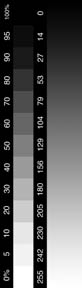
Tutorial: How to Save your large Photoshop files and send
them in email
Jerry Nevins
May 23, 2005
Do you want to resize your files? It really is very easy. Here's how to
do it:
1. Open your photo in Photoshop.
2. From menu, open IMAGE>IMAGE SIZE .
3. Make sure that the box "resample image" is checked ON .
4. Change the resolution to 72 dpi.
5. Change the maximum length or height to 8" (in the case of Panoramas, 11"). In Photoshop CS and CS2, use bicubic sharper to downsample your image to retain sharpness.
6. Click "ok".
7. Use the SAVE AS command to save the file with a new name that refers to the fact that it is a web size file like "Panorama 1 web".
8. In the SAVE AS dialog box, choose jpeg and browse to where you want the file to go.
9. An image quality box will open, choose quality level "7".
10. Hit OK and you are done.
To Email Your Photo Using Outlook Express
1. Open your email program.
2. Under menu item "FORMAT" make sure that "rich Text (HTML)" is checked on.
3. Under menu item "INSERT", click on "picture".
4. This will open a picture browse dialog box... click "BROWSE"
5. Navigate to your file. You know where it is because you consciously put it in a specific folder when you saved your smaller picture in step 8 above.
6. To insert more than one picture, hit enter to move your cursor down in your email window and repeat 3 - 5 as many time as you need to.
7. Click "Send" and off it goes! Make sure that you are online when you hit "send".
8. To send your picture as an attachment (Necessary whan sending to anyone with AOL, and it makes it easier for recipient to save a batch of pictures all at once), Click the Icon that says "ATTACH". In Outlook Express, it has a paperclip icon on the button. In the image attachment dialog boxthat open up, browse to where your photo is. Click ATTACH then send your file.